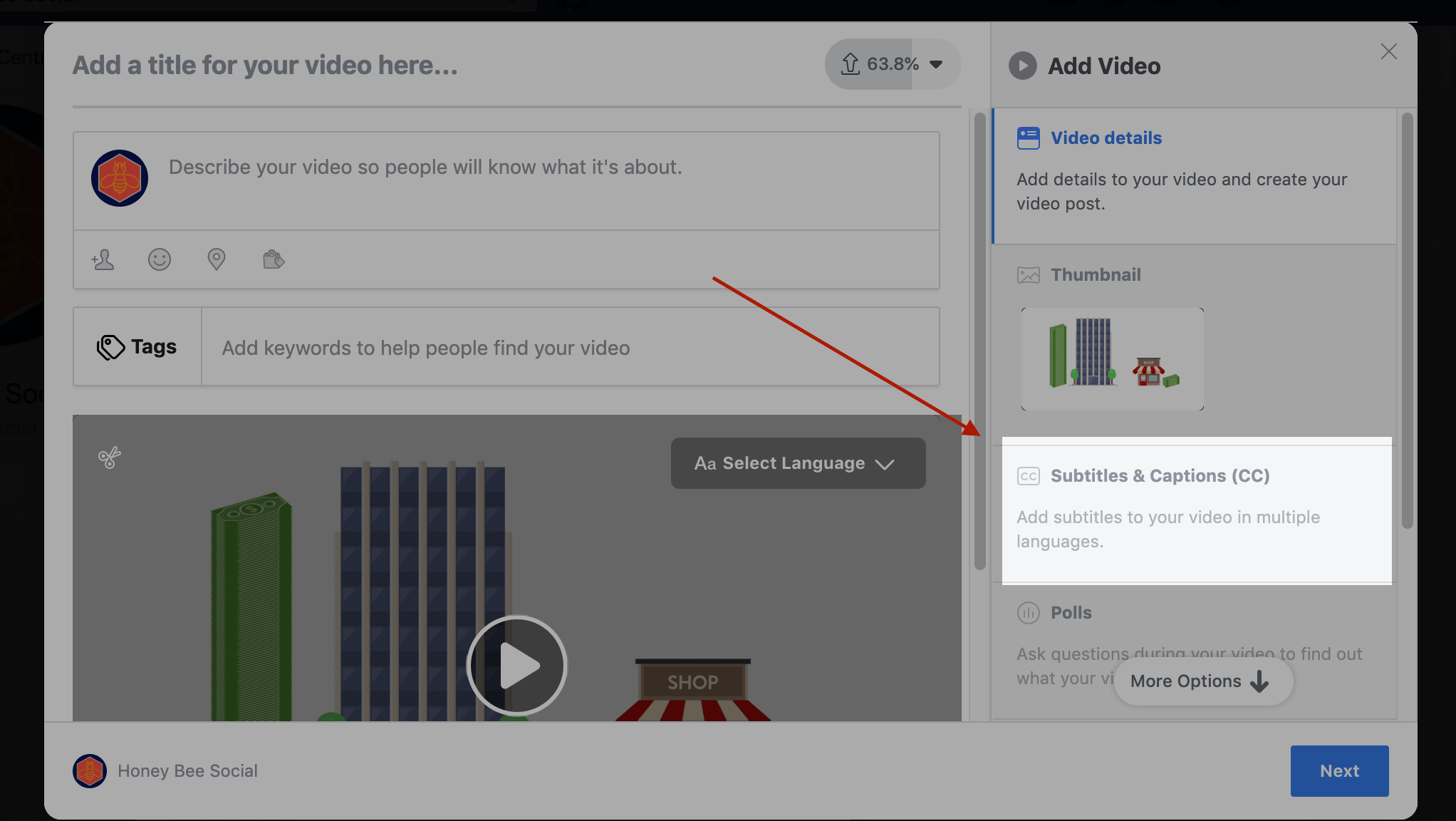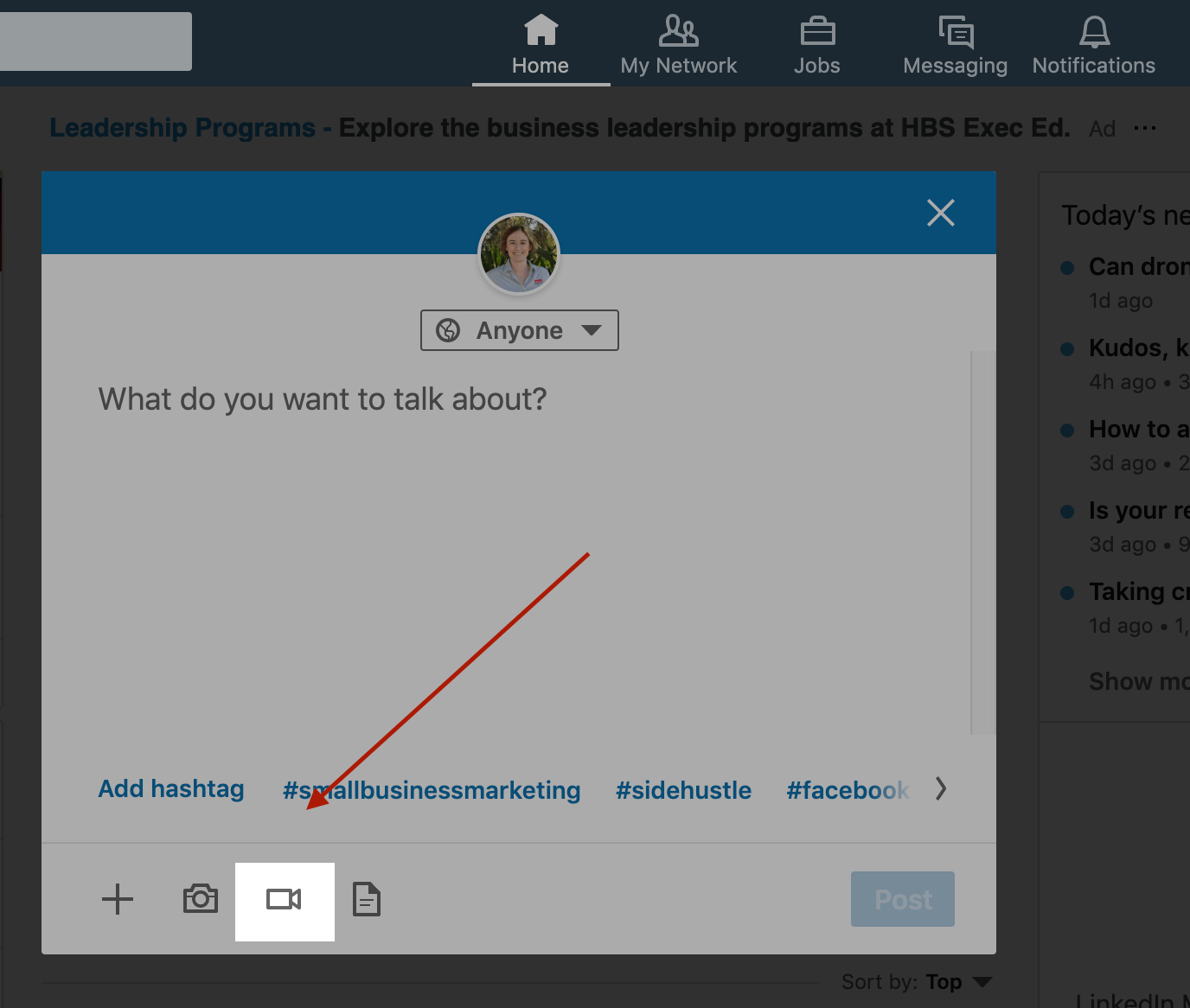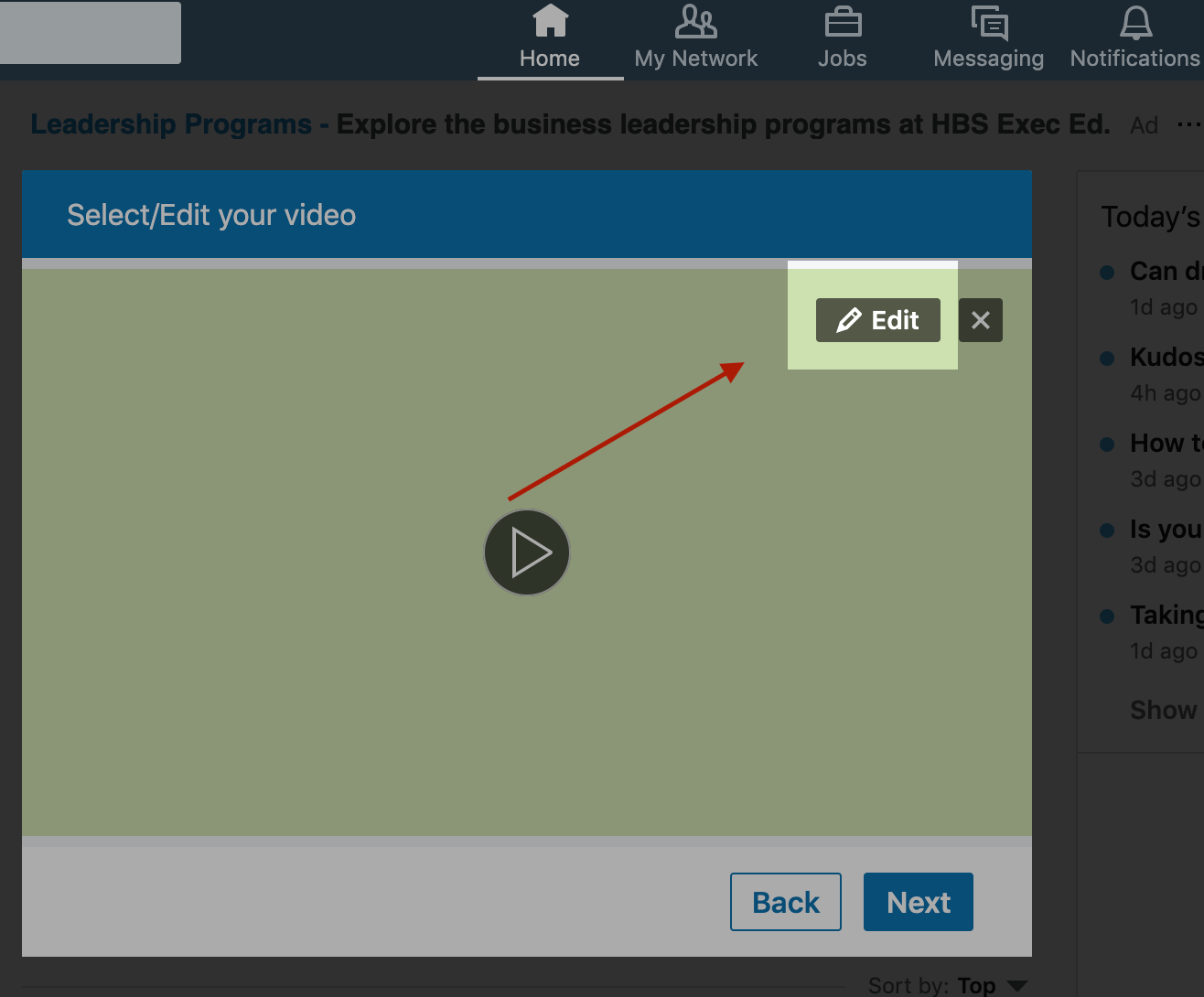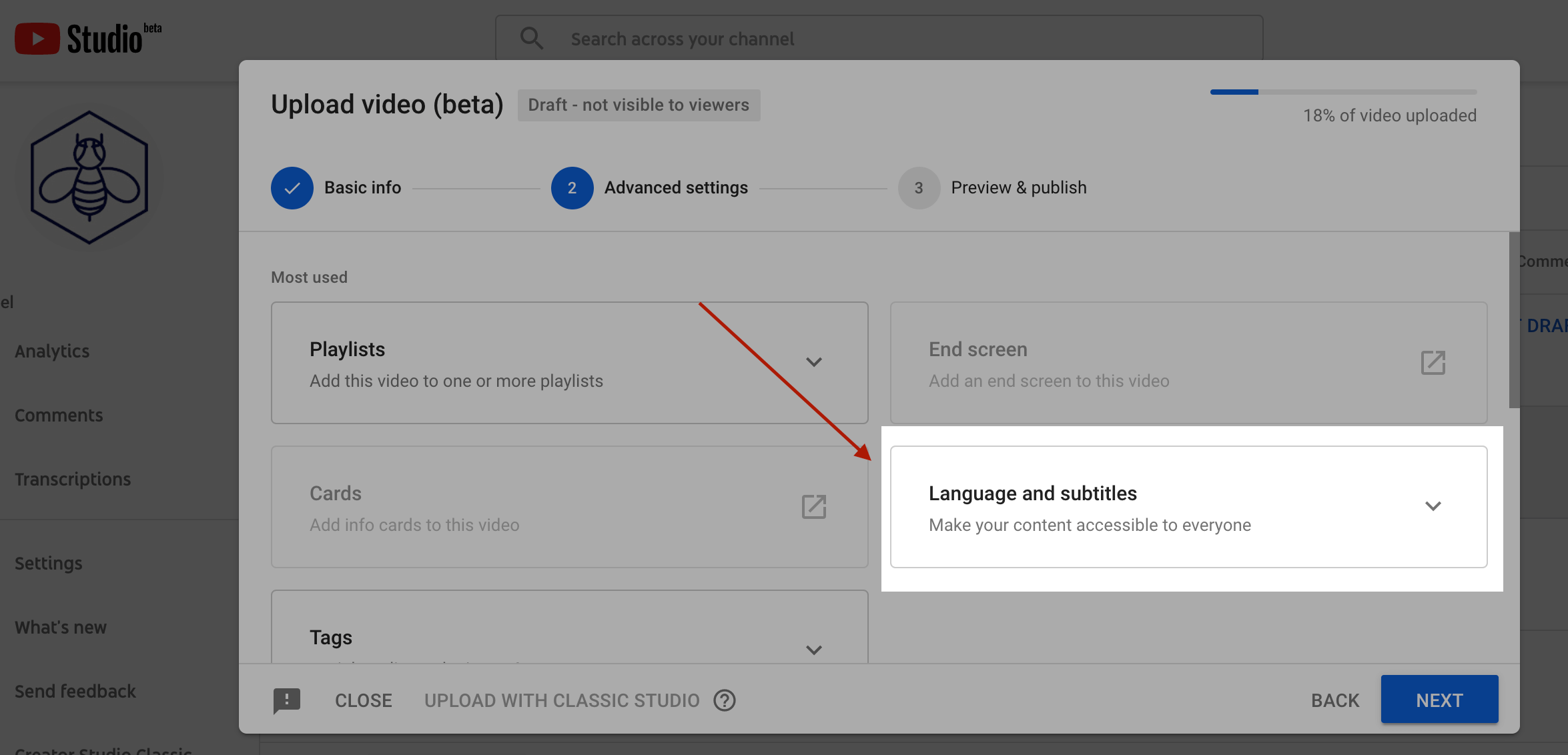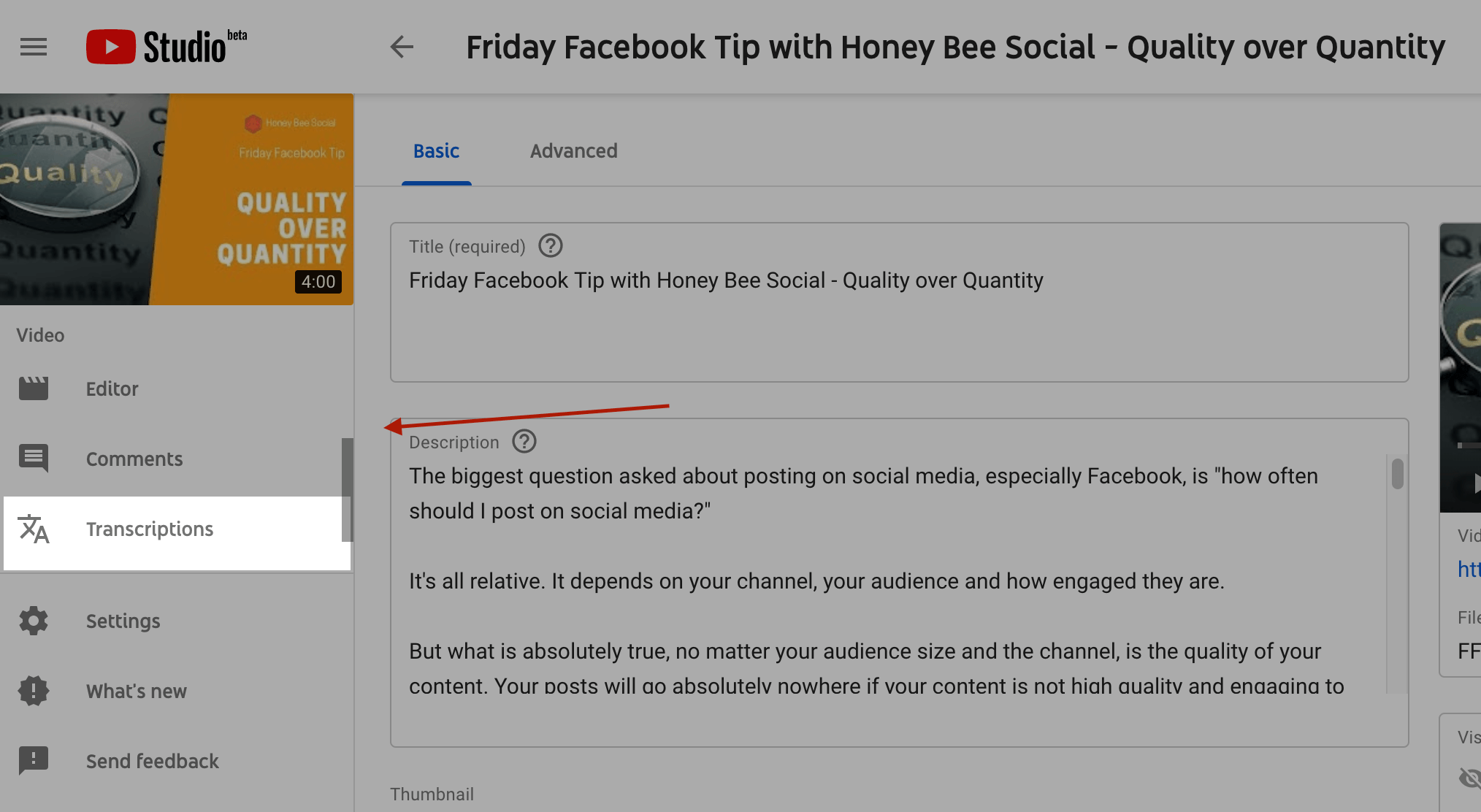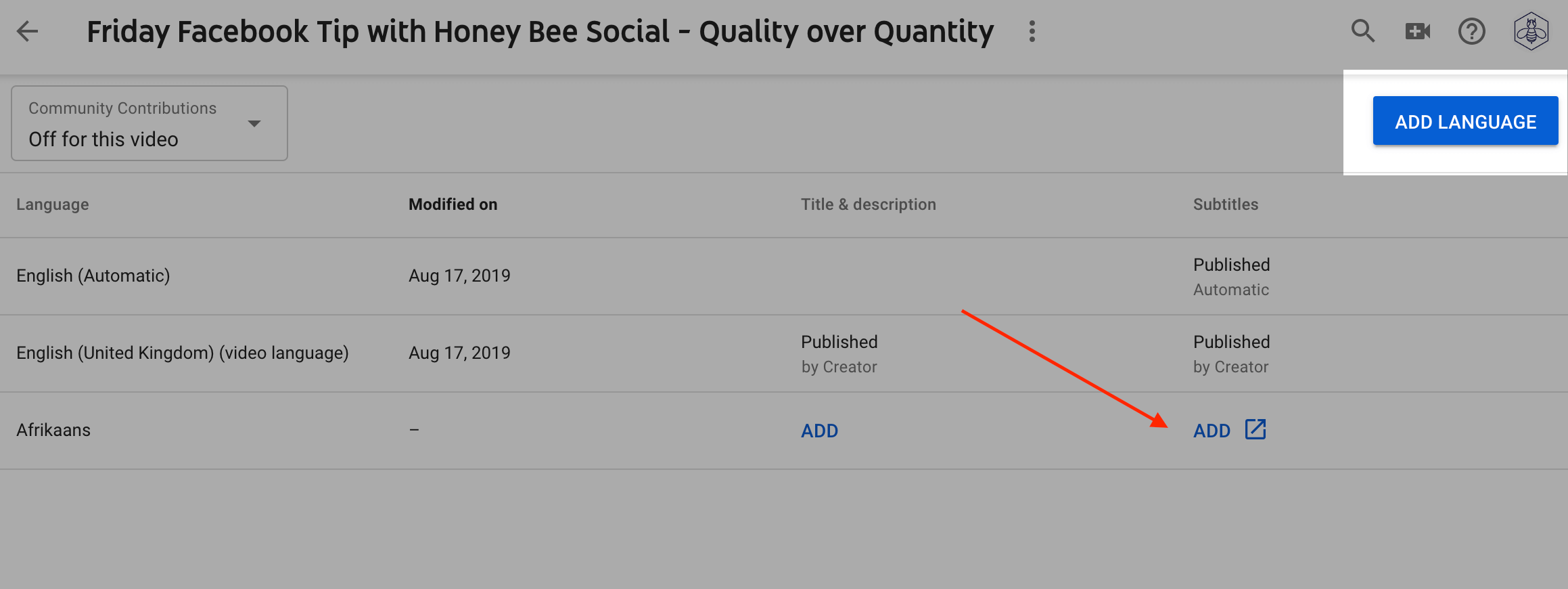Why you should always use subtitles for your videos
When it comes to video creation and running a small business, time is of the essence. You’ve got an amazing video ready to go, you’re scheduling it into your social channels and you see the option to add subtitles to your video. Do you add them, or do you not?
Yes, absolutely you do. And no, chances are it will not delay your release if you use the right tools to get your subtitles done. In this post, we’re going to outline why subtitles are the one thing you shouldn’t skimp out on, and some of the tools you can use to get them created without breaking the bank.
Why subtitles in video is now more important than ever
It’s a given that everyone nowadays uses their phone for absolutely everything, including watching video. So it’s a no brainer that video is incredibly crucial to have in your marketing strategy if you’re looking scale up your small business. In fact, marketers who have added video as a content form in their marketing, their revenue grows 49% faster compared to their peers who didn’t add it in. So if you don’t think video is right for you, you might want to think again.
Take a minute to think about when you watch video on your phone. Where are you usually when you do? Are you on public transport, or at work, or in a crowded area in general? It’s probably smart to assume your answer is that you are in some space where you would be interrupting those around you if you had the sound on. Which brings us to the most important stat in this blog. 85% of social media users watch video with the sound off. Now some say it’s just Facebook, some say it’s every social channel, but considering that over half of the video content out there is viewed on mobile, it’s pretty safe to say that a lot of this is viewed with the sound off.
So if a user is watching a video with the sound off, do you think that they’ll keep watching it if they can’t hear the dialogue? You probably already know the answer to that question! Your main objective with video is to keep the viewer watching, as their intent to purchase increases the longer they watch. Having subtitles on the video is the best way to keep users’ eyes glued to your engaging content.
Small business friendly tools to use for subtitle creation
At Honey Bee Social, most of our social posts are video. We’ve found some fantastic tools to use to create quick, snackable snippets to post on our Facebook, Instagram and YouTube channels. And since we have so much knowledge about content and social media marketing we want to get out into the great wide world, it’s sometimes easier for us to create a video first, then a blog and then any other supporting content.
Like other small businesses, we’re all about getting things done efficiently without burning a hole in our pockets. Once we’re done creating our videos, we use rev.com for caption creation. It’s incredibly easy to use, and cheap! Simply upload your video, and you’ll pay $1 USD per minute. Usually our videos are within the 2 minute mark, and turnaround time is sometimes a few hours, or less than 30 minutes to get the completed subtitles back. You’ll receive an email with the option to straight download the file, or to view and edit subtitles. We choose the latter so we can remove atmospherics, remove slang and change spelling to British English. You can download your subtitles in a heap of different formats for every social media channel you use. For $1 a minute it’s worth every penny!
If we’re doing a quick live video, the app called Cliptomatic is a great tool that uses voice-to-text technology to automatically create your subtitles. However, you can only create videos that are one minute long, and in vertical format, so this tool is a godsend for Instagram or Facebook stories, but not so much for longer form videos. At the time of this post Cliptomatic was only available through the App Store, so Android users miss out unfortunately. The app is at a pretty good price point at only $7.99 AUD, so if you do a lot of quick little videos, Cliptomatic is a tool you should definitely use.
How to add subtitles to your videos, broken down by channel
So now that we’ve convinced you to create subtitles, here’s how you add them to each of your videos per channel.
Head to your Facebook Page and click photo/video in the post box.
Choose your video, and begin the upload. Once it’s uploaded, click the subtitles/captions tab on the right
Choose the language of your video. Once you do the next field will open and you can upload your subtitles. Facebook only accepts .srt files that have the language in the filename, such as “subtitle filename.en_GB.srt”. You ahem the option of downloading your subtitle file already formatted for Facebook on rev.com
Once that’s uploaded, go through your usual steps to upload your video
On the home page, start typing out the copy of your post. Once done, click the video icon on the bottom.
Upload your video, and then click the edit button on the top right corner. Your only option will then be to upload a .srt file.
YouTube
In Studio Beta (where you go to check out analytics of your videos), start uploading your video. Int he Advanced Setting section, click the drop down menu under language/subtitles. Once you set the language, you can then upload your subtitles.
For existing videos, click into the video from Studio Beta, and on the left scroll down to transcriptions.
Click the Add Language button on the top right, set a language and a blue icon will appear that will allow you to add subtitles.
Instagram is a little bit more cumbersome as you can’t upload .srt files. So, what you will need to do is have the subtitles already embedded into the video. To do this, you can use a free program called Kapwing, however you will have to pay $6 to have the Kapwing watermark removed. Alternatively, there are programs you can install such as Movavi Video Converter, where you upload your video, add your subtitle file, and you can then easily download the video with subtitles embedded. Movavi Video Converter is around the $50 so is a good investment if you’re doing a lot of videos (like us!).
The more people watching video, the more important it is for your small business to get on the bandwagon and just put in a few minutes of effort and create subtitles.
Got questions or need more information? Drop us a line by clicking the button below or sign up to our newsletter.